0131's Teaseviewer is a slideviewer which supports custom CTI slideshows and soon CTI 2 Teases.
Where can i get it?
Download it here.
Java required!
First Steps
- Unpack the Zip file and start the programm by double clicking Teaseviewer.jar.
- You should now face the Mainmenue like seen in the image above.
- You will notice some new folders.
- We will first customize and configurate the teaseviewer, to match our needs.
- First create a profile:
Go to "Profile", fill the textfield with your name or nickname and click the add button.
Now fill out your data and don´t forget to save your profile.
You will notice that there are 2 special kinds of profiles "Active" and "Default".- "Default" = The Profile which is active when you start the Teaseviewer.
- "Active" = Activate a profile without changing the Default profile.
- First create a profile:
Go to "Profile", fill the textfield with your name or nickname and click the add button.
- Now we will configurate the folder which we need to run a slideshow.
Either move all the pictures you want to use and cards into the newly created folders "pics" and "cards" (Move the cards into the right folder, Rough Mistress cards into "cards/Rough Mistress"...), or go to "Folders" and select your card folder (With the matching subfolders [Rough Mistress, Nice Mistress, Chance to Cum, Stroke It,....]), your picture folder and if you have a seperated folder with punishment cards, subfolders and other folders arent implemented yet, we can leave them blank.
Your menue and your card folder should now look like this: - This step is optional, go to items and select your items, they are important for CTI 2 because it will only draw cards which match with your list, but its also good for CTI - Classic Teases to help keeping track of your items.
- Ok, the next step is the "Options" - Menue, here a fast explanation what each option does:
- Picture types: Which image types do you want to be displayed? If you like you can select Mp4 to allow Mp4 videos.
- Display mode: Note that the Teaseviewer runs best in Windowed Fullscreen mode. And that other modes may cause some bugs.
- Resize: Choose your favorite resize behavior, keep in mind that resizing can be alot of work for the cpu which is used to resize pictures (if you have a very slow computer).
- Gif's: Gifs are mostly small or medium sized images, you can choose their resize behavier extra.
Whats a 0-Gif Delay? Well many images you download from the web come with a broken delay between their frames (Delay = 0), if the Teaseviewer observes such a Gif it will set the framedelay to for example 10(*10), which is a good value (Your browser does the same). - Resize Quality: If you have a fast cpu you can choose High or Ultra, but Balanced returns almost the same quality, use Fast if you observe laggs.
In most cases you wont see any laggs with High or Ultra but 0131's Teaseviewer can go down to a slidedelay of 0.1 seconds, a speed some CPU´s cant keep up with resizing. - Monitor: You can select the Monitor on which you want to play.
- Configurate your presets (optional), go to the "Presets" Menue, then choose a number of pictures e.g. 400, then choose the % of cards you want to use in your tease or leave it to default.
The "Suggest" button will then autoset the cards by the number of images you choose in the mainmenue. - To keep sure everything is ok with our Folder options we can go to "Statistics" and look if some images and cards where found.
You should see something like that: - This is important, SAVE your configuration, so you don´t have to reconfig all the changes you made. You can quickload the configuration with the register, the config file has to be in the same folder as the Teaseviewer.jar! To reset the current configuration just select the empty register under "Load Configuration"
- Remember the "Autoload Configuration" option in your profile? Go to "Profiles" and edit your profile, select your configuration and don´t forget to hit the save button before you leave with OK.
Select your profile and set it as your Default profile.
Now everytime you start the programm your profile and your configraion is autoloaded at the start.
OK Done! To start your first slideshow just select an amount of images hit the suggest button or select the number of cards by yourself.
Then hit the "Generate" Button and now the Play button should be pushable, push it start your first Tease!